Along with existing Windows OS, many of us usually install Linux on our machine. But it so happens that GRUB Bootloader gets installed automatically in the boot process. It provides options of either selecting Windows / Linux based OS.
Now when we want to delete/ upgrade linux from our machine, we face problem of
- How to do it?
- How do I remove the existing Linux from my machine ?
- How do I remove GRUB bootloader from the boot process ?
No need to worry...... Here is the solution for you.
Its a simple two step process:
1. Remove the linux partition from the disk
- Open "disk management" on windows
- Delete the Linux partitions
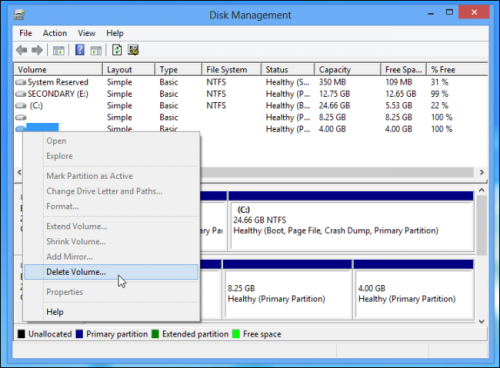
- If you want merge them with the existing windows partitions for use.
- By doing this the linux is OUT from your disk
2. Removing GRUB Bootloader from the boot process
- Here you first need to prepare Recovery disk from windows
- Go to System recovery option in control panel: Control Panel->System and security -> Backup and restore -> Create a system repair disc

- Now insert a cd/dvd, select it and create recovery disc

- Once recovery disc is created restart PC and enter BIOS setup
- Change boot priority: Boot from CD
- Once the windows boot from CD, go to "System recovery options" -> Command Prompt

- Enter command: bootrec.exe /fixmbr
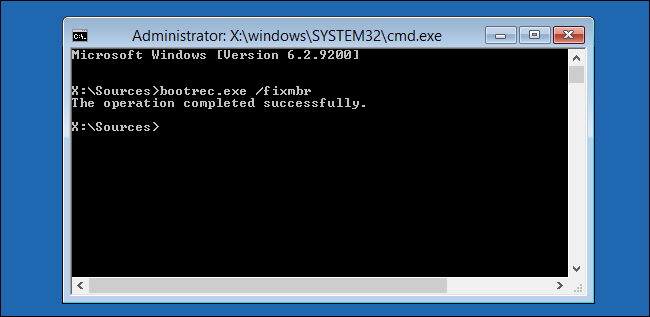
- This will execute immediately and you will get the message "The operation completed successfully"
- Restart PC and change boot priority to HDD to boot to Windows
NOTE:
The recovery disk CD/DVD that you have prepared can be labelled something like Repair disc Windows 7 64-bit or something different as per your system. This would be helpful for resolving such kind of mess :)

No comments:
Post a Comment